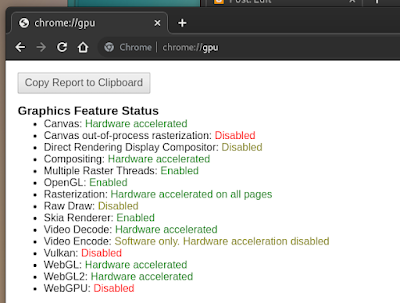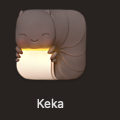large nipples on bare exposed breasts, hanging down breasts, brown nipples, woman of color, shopping for an all in one fax copier printer at best buy
Tuesday, December 27, 2022
Friday, October 14, 2022
I'm Impatient - Fedora 37
I'm impatient and do not want to wait 4 days for Fedora 37 to launch. Below are the commands to use if you're impatient too. This is for upgrading from Fedora 36.
Start with this command to make sure everything is up to date before you attempt your hasty upgrade.
sudo dnf upgrade --refresh
Next install the dnf upgrade plugin.
sudo dnf install dnf-plugin-system-upgrade
This next one takes a bit depending on your 'net speed.
sudo dnf system-upgrade download --releasever=37
Finally the money shot!
sudo dnf system-upgrade reboot
If you didn't fuck up you should be running Fedora 37 when finished.
Friday, July 1, 2022
Ship of Harkinian - Linux Build
The binary compiles in a docker container so it used its own libraries versions. In order to get it to run under Fedora 36 I had to make a symbolic link from my installed libbz2. The command I used it below.
sudo ln -sT libbz2.so.1.0.8 /usr/lib/libbz2.so.1.0
Here are some screen shots. Download link is below.
Friday, June 10, 2022
Stadia Hardware VP9 under Fedora Linux
RIP Stadia. I'll miss you.
[jeremy@fedora ~]$ vainfolibva info: VA-API version 1.14.0libva info: Trying to open /usr/lib64/dri/radeonsi_drv_video.solibva info: Found init function __vaDriverInit_1_14libva info: va_openDriver() returns 0vainfo: VA-API version: 1.14 (libva 2.14.0)vainfo: Driver version: Mesa Gallium driver 22.0.3 for AMD Radeon RX 6900 XT (sienna_cichlid, LLVM 14.0.0, DRM 3.44, 5.17.12-300.fc36.x86_64)vainfo: Supported profile and entrypointsVAProfileMPEG2Simple : VAEntrypointVLDVAProfileMPEG2Main : VAEntrypointVLDVAProfileVC1Simple : VAEntrypointVLDVAProfileVC1Main : VAEntrypointVLDVAProfileVC1Advanced : VAEntrypointVLDVAProfileH264ConstrainedBaseline: VAEntrypointVLDVAProfileH264ConstrainedBaseline: VAEntrypointEncSliceVAProfileH264Main : VAEntrypointVLDVAProfileH264Main : VAEntrypointEncSliceVAProfileH264High : VAEntrypointVLDVAProfileH264High : VAEntrypointEncSliceVAProfileHEVCMain : VAEntrypointVLDVAProfileHEVCMain : VAEntrypointEncSliceVAProfileHEVCMain10 : VAEntrypointVLDVAProfileHEVCMain10 : VAEntrypointEncSliceVAProfileJPEGBaseline : VAEntrypointVLDVAProfileVP9Profile0 : VAEntrypointVLDVAProfileVP9Profile2 : VAEntrypointVLDVAProfileAV1Profile0 : VAEntrypointVLDVAProfileNone : VAEntrypointVideoProc
It looks like my card is supported so I'm gonna move on to convinecing Chrome to use this hardware decode acceleration. Several forum posts from the past couple of years claim I need to set flags under chrome://flags to enable hardware VP9 decoding but this is untrue. I've done everything via the command line. I didn't want to make anything set in stone so the command line is fine with me.
Here is the terminal command I used to start Chrome with.
google-chrome --ignore-gpu-blocklist --enable-gpu-rasterization --enable-zero-copy --enable-features=VaapiVideoDecoder --disable-features=UseChromeOSDirectVideoDecoder --use-gl=egl
After starting Chrome with the above options you can navigate to chrome://gpu and check out what your card is capable of. Mine looks like the below.
The biggie here is Video Decode: Hardware accelerated. If you see it's enable then Stadia should be good to go.
Before you run off to stadia.com I recommend installing one google extension to help enable the VP9 codec and set your monitor's resolution. I'm talking about Stadia Enhanced. You can find it by clicking here or searching for it on the Chrome Web Store. Once you have it added to Chrome we can go to stadia.com.
If you're familiar with the Stadia website you'll notice a couple of changes caused by Stadia Enhanced. Namely the cheeseburger menu button next to the search box. We'll be using this menu to set up the few changes we need to make to Stadia. Just follow along and you'll be set in no time.
Normally after setting option in Stadia I refresh the page to make sure they took properly. After Stadia refreshes pick a game and start it. If everything goes as it should you will have confirmation in the Stream Monitor nestled in the upper left hand corner. It should look something like this.
Sunday, February 20, 2022
Applications I use on my M1 Mac

Pixelmator Pro - I tried to run GIMP on my Mac and it was a pretty terrible experience. After admitting defeat I started looking for an alternative to GIMP that wasn't Photoshop. I tried several applications and most were either too basic or weren't what I was looking for. Pixelmator Pro was the best of the worst. It has a few features I didn't know I wanted in addition to the usual boring image editing stuffs. Pixelmator Pro also natively supports the M1. I use this as a replacement for the GIMP.

Affinity Designer - Another of my favorite art type programs I use under Linux is Inkscape. On my Mac mini Inkscape runs for crap. The performance is really bad, mostly due to macOS using Rosetta 2 to run this x86-64 program. Affinity Designer has most of the normal features you'd expect from a vector drawing program. The interface is mostly sane. The only missing feature from Affinity is a bitmap trace function. I use this along with Vector Magic as a replacement for Inkscape.

Vector Magic - To make up for the lack of bitmap tracing in Affinity Designer I needed to find a a suitable replacement. Vector Magic does tracing and does it really well. It has an ugly interface and hideous layout but it works great. I use this in conjunction with Affinity Designer as a replacement for Inkscape.
Thee Internets

Downie 4 - This is one of my favorite apps on this little Mac Mini. It takes video links and downloads them. I'm not certain about every site it supports but Downie has downloaded everything I've thrown at it. The options pane says it supports about 874 sites in total.

Transmission BitTorrent - I don't know what I can say about Transmission that hasn't been said before. It just works. I use it while under Linux and on my Mac.

Cyberduck - A very nice FTP client which supports tons of connection methods. Cyberduck has a really clean interface and is as much of a joy as a FTP client can be. I use this as a replacement for Filezilla.

BatChmod - This is a dead simple GUI frontend to chmod. It is pretty convenient with all the permission settings available with a click. I use it to fix "broken" Mac application bundles also.

AppZapper - OK, it might be silly too need an application to uninstall applications you previously installed. Normally one is encouraged to drag the offending application to the trashcan and be done with it. Yes, this rids you of the application but it does not remove anything left behind by said application. AppZapper removes both and makes a cool sound effect when it's done.
Saturday, January 1, 2022
Recursive directory and file permissions in Linux
Sometimes I need to set permissions on a bunch of files and directories which are inside another directory. This is how I do it. These are two separate commands, one on each line.
find <path to whatever> -type d -exec chmod 0755 {} \;
find <path to whatever> -type f -exec chmod 0644 {} \;